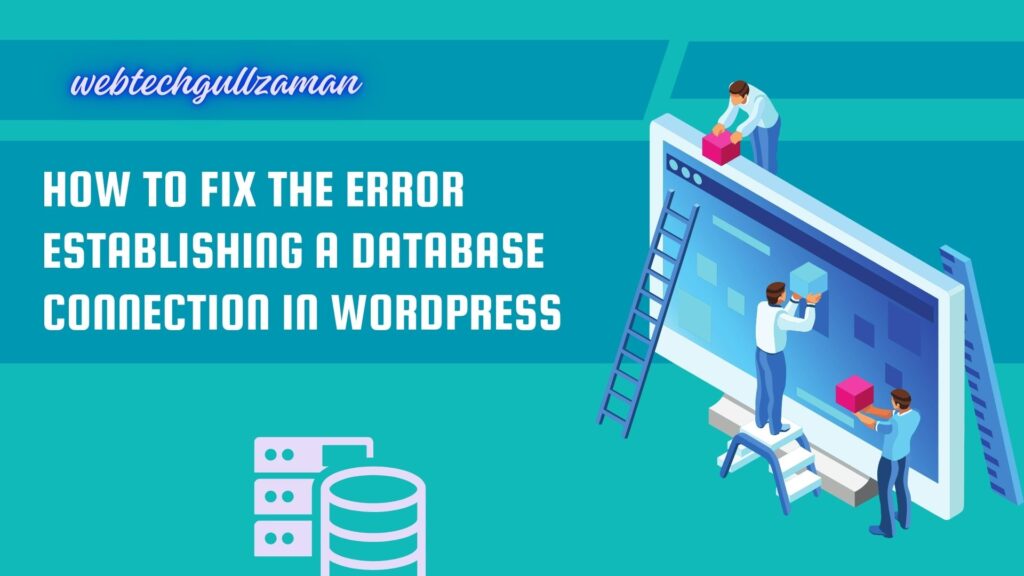Encountering the Error Establishing a Database Connection in WordPress can be unnerving, disrupting the functionality of your website. This error indicates a failure to connect to your site’s database, leaving visitors with an inaccessible site. As website owners, such occurrences can cause concern, but fear not – we’ve compiled a comprehensive guide to assist in resolving this issue promptly.
Understanding the Error Establishing a Database Connection
When the Error Establishing a Database Connection emerges, it signifies the inability of WordPress to connect to the database that stores essential information for your site. This issue usually stems from misconfiguration, server problems, incorrect login credentials, or a corrupted database.
Troubleshooting the Error
Checking Database Login Credentials
Verify the accuracy of your database login credentials, including the username, password, and database hostname, by examining the wp-config.php file. Ensure they match the details provided by your hosting provider.
Assessing Database Host Information
In certain instances, the database host information might be incorrect. Verify if the hostname specified in the wp-config.php file aligns with the details provided by your hosting provider.
Examining Database Corruption
Corrupted database tables can trigger this error. Access your WordPress database using a tool like phpMyAdmin and run a check on the database to identify and repair any corrupted tables.
Checking Web Server for Issues
Sometimes, the issue could be on the web server’s end. Contact your hosting provider to inquire if there are any server-related problems impacting database connectivity.
Increase PHP Memory Limit
Insufficient PHP memory can also lead to database connection errors. Increasing the PHP memory limit in the wp-config.php file might resolve this issue. Contact your hosting provider for guidance if needed.
Resolving the Error in WordPress
Restoring from Backup
If recent changes led to the error and you have a backup available, consider restoring your website to a previous version. Ensure to back up your current data before proceeding.
Reinstall WordPress Core Files
Reinstalling the core WordPress files can help rectify corrupted files that might be causing the connection error. Download a fresh copy of WordPress and replace existing files, excluding the wp-content folder and wp-config.php.
Seeking Professional Assistance
If troubleshooting steps fail to resolve the issue, consulting a qualified web developer or reaching out to your hosting provider’s support team for specialized help may be necessary.
Final Thoughts;
Encountering the Error Establishing a Database Connection in WordPress might interrupt your website’s accessibility. But armed with the insights gleaned from this comprehensive guide, you’re empowered to efficiently troubleshoot and resolve this predicament. Bear in mind, that meticulous checks and methodical troubleshooting are fundamental in tackling this particular error.