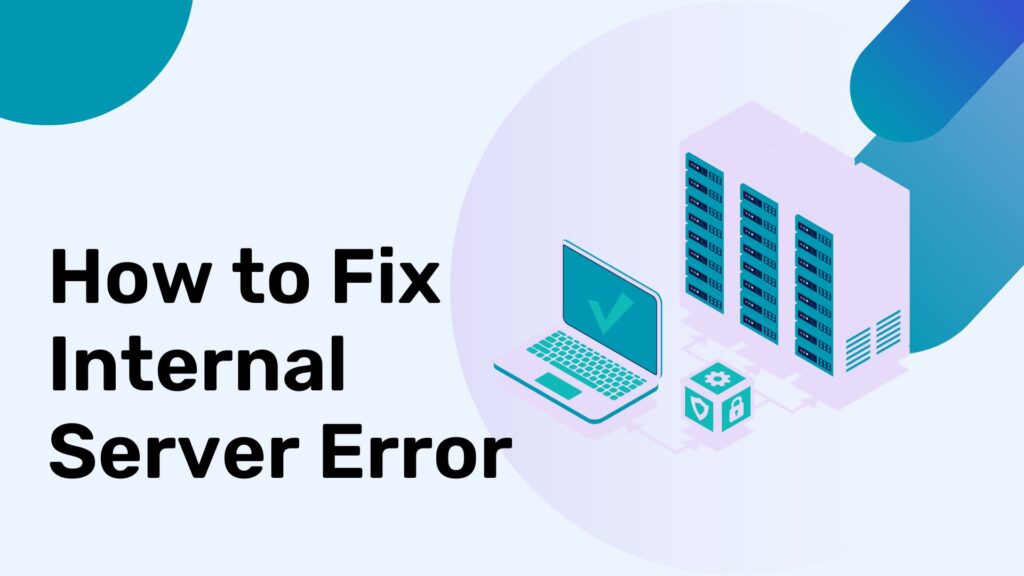Internal Server Error, is a dreaded message that appears on a website, indicating that something has gone wrong, but the server can’t specify the exact issue. This can be frustrating, especially when it appears out of nowhere, disrupting your website’s functionality. As a website owner or administrator, encountering this error can be worrisome, but fret not – we’ve compiled a comprehensive guide to help you troubleshoot and resolve this issue promptly.
Understanding Internal Server-Errors
When an Internal Server-Error occurs, it’s the web server’s way of saying it encountered an unexpected condition that prevented it from fulfilling the request made by a browser. This error is generic, signaling that there’s a problem, but it doesn’t pinpoint the exact cause. It could be due to various factors, such as incorrect server configurations, problematic plugins, or even corrupt files.
Troubleshooting Internal Server Error
Checking Server Logs
Firstly, accessing your server logs can provide crucial insights into what might have caused the Server Error. Review the error logs, often located in the ‘logs’ or ‘error_log’ directory on your server. Look for specific error messages or codes that can help identify the issue.
Examining .htaccess File
A corrupted or misconfigured .htaccess file is a common culprit for Internal Server Errors in websites running on Apache servers. Access this file via FTP or cPanel, rename it temporarily, and try reloading your site. If the error disappears, the issue likely resides in the .htaccess file.
Plugin and Theme Investigation
In WordPress, plugins and themes can sometimes conflict with each other or the core software, resulting in Internal Server Errors. Deactivate recently installed plugins or themes and check if the error persists. Gradually reactivate them one by one to isolate the problematic element.
File Permissions
Improper file permissions can also trigger an Internal Server Error. Ensure that file permissions are correctly set. Directories should typically have permissions set to 755, and files should be 644. A secure setup is vital but avoid setting overly restrictive permissions, as it might cause errors.
Increasing PHP Memory Limit
In some cases, insufficient PHP memory limit can cause Server Errors, especially with resource-intensive plugins or themes. To resolve this, increase the PHP memory limit by editing the wp-config.php file or contact your hosting provider.
Resolving Internal Server Error in WordPress
Update WordPress Core, Plugins, and Themes
Outdated software can lead to compatibility issues, resulting in Server Errors. Ensure your WordPress core, plugins, and themes are up-to-date. Always create backups before performing updates to avoid data loss.
Re-upload Core WordPress Files
If the Internal Server Error persists, re-uploading core WordPress files can help. Download a fresh copy of WordPress from the official website and replace the existing files, excluding the wp-content folder and wp-config.php.
Seeking Professional Support
For persistent Internal Server Errors that remain unresolved despite troubleshooting efforts, seeking assistance from a seasoned web developer or contacting your hosting provider’s support team can be invaluable. They possess the expertise to delve deeper into server configurations or diagnose complex issues.
Final Thoughts:
In summary, encountering technical glitches like Internal Server Errors and Syntax Errors in WordPress websites can be challenging, but they’re not insurmountable. With proper troubleshooting techniques, a systematic approach to error resolution, and proactive maintenance, you can effectively address these issues and keep your website running smoothly.
Remember, in the realm of website management, thorough understanding, patience, and consistent monitoring play pivotal roles in ensuring a stable and error-free online presence.